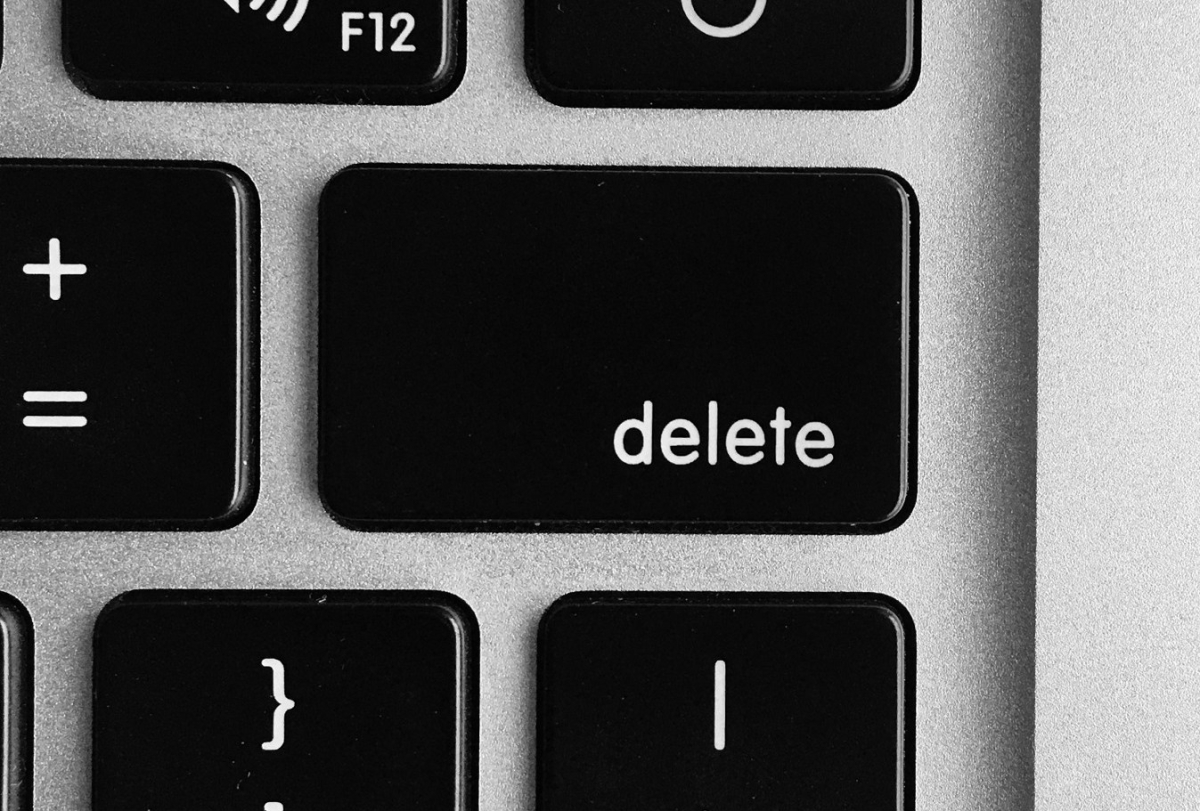Perhaps you already have a full backup somewhere else and want to reclaim the space from this partition, or you need to further partition your disk, or in my case, I need to expand my C: drive for a VM, you will find that there is no delete option in disk manager when you right click on the Healthy (Recovery Partition). The only option is “Help”.

Since my VM is out of space, I need to expand it with those Unallocated space on the right side of the Recovery Partition. I have a full backup from a VM backup application so it will be fine for me to delete this Recovery Partition.
To do that, first I will need to run CMD as an Administrator.
I will use the Diskpart utility to select the Partition to delete
Diskpart
List Disk
Select Disk #put the ### of the disk that has your Partition here
List Partition
Select Partition # Put the ### of the partition to delete here

If you need to double check the Disk ###, you can go to Disk Management and make sure which # represent the disk that you want to work with.
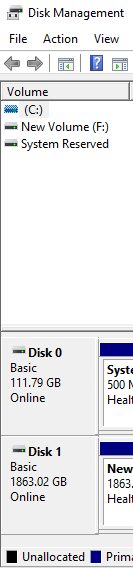
Once you have selected the Partition, you can delete the partition with the Override parameter.
Delete Partition Override